Advanced Material Search
The Advanced Material Search in MERLOT allows you to narrow your search for materials that meet particular conditions that you select from the options on the Advanced Search page. In general, you can select any of the MERLOT metadata available to narrow a search (see the list below). You can filter the search results to drill down to more specific items that you require. A description of the search results page is below.
Material advanced search options
| Keywords | Searching with keywords will search all titles, descriptions, and URLs of all the materials in the repository |
| Title | Search for materials by their title |
| URL | Search the URLs of the materials in the repository |
| Discipline | Search for materials by their discipline |
| Language | Search for materials in a specific language |
| CEFR/ACTFL | Search for ESL/EFL materials by their CEFR/ACTFL level |
| Material Type | Search for specific material types |
| Technical Format | Search for materials by their technical format (website, Java Applet, etc.) |
| Audience | Find materials for a certain audience (grade level or professional) |
| Partner | MERLOT Partners have the ability to add materials to the repository that are only viewable to their institution. If you are affiliated with a Partner institution, you can search for only your institution’s Partner materials |
| Materials with Peer Reviews, Member comments, Learning Exercises, Content Builder, Bookmark Collections & Course ePortfolios | Search for materials that are peer reviewed or that contain any member contributions |
| Find by Mobile Platform | Search for mobile apps in the repository |
| Find by License | Search for materials based on their Cost or Creative Commons license |
| Find by Author | Search for materials by a specific author |
| Find by Date Added to MERLOT | Find materials added to the collection within a specific time frame |
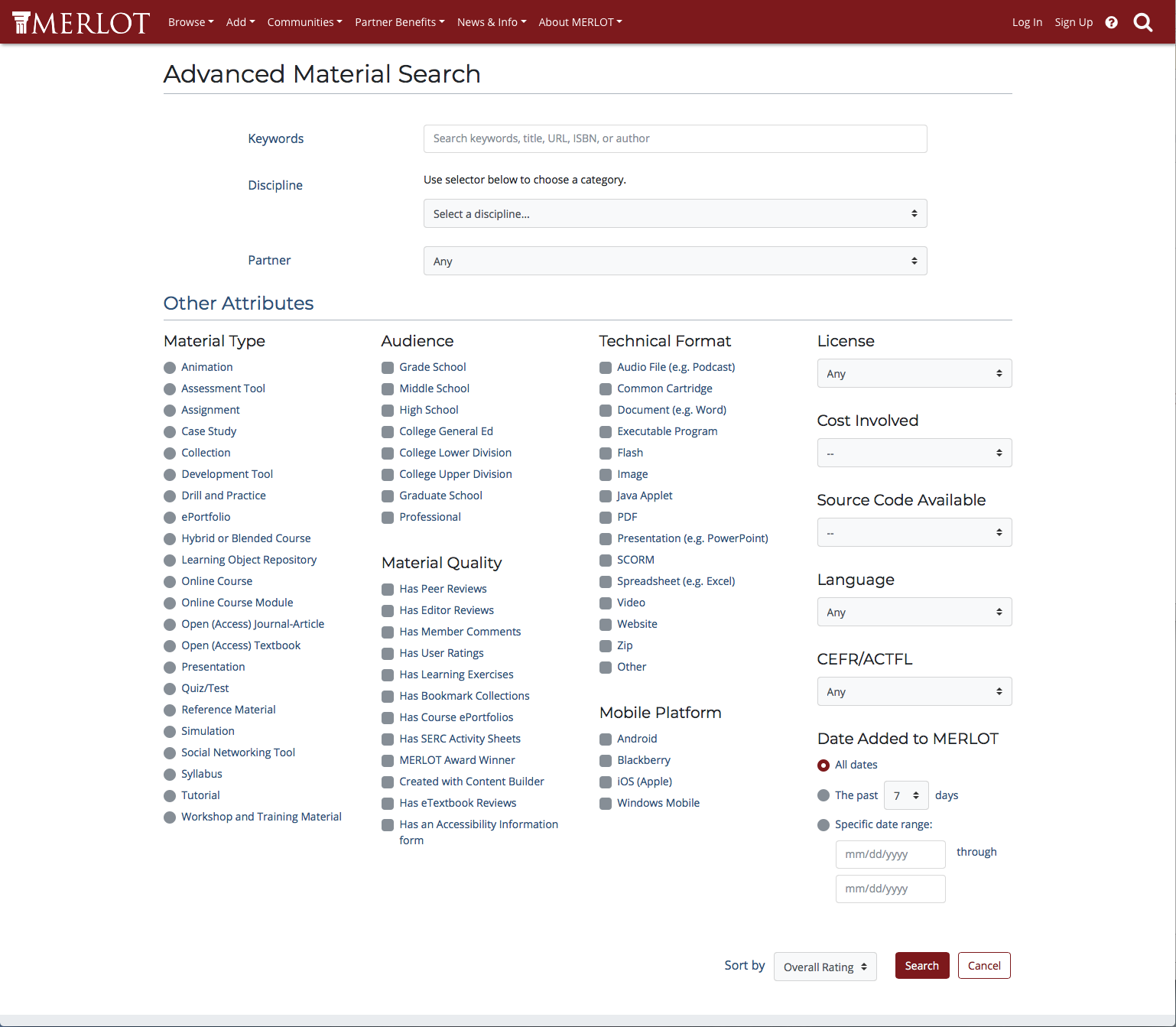
Material Search Results
Each item in the search results list contains basic information about each item found. The order of displayed items in the list is determined by an algorithm that calculates relevance from highest to lowest based on the quality of peer reviews, user ratings, etc.
You can use the Filters section in the left-hand column to narrow the results or see results from only one aspect of MERLOT.
When you have completed your search and identified a material you want to view from the list, click the title of the material. The page you are taken to is called the Material Detail Page.