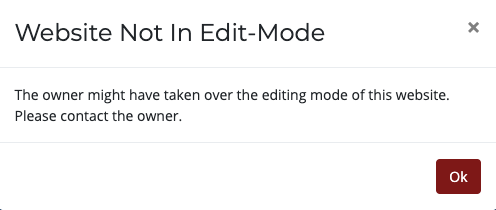Collaborating with Others
This page provides instruction on the following:
- To add collaborators to a site
- To remove collaborators from a site
- Becoming a collaborator on another member's site
- To unlock a site that's locked for editing
A key feature of the MERLOT Content Builder is the ability for multiple MERLOT members to collaborate on a website.
Once you’ve created a website, regardless of whether it’s private or public, you can enlist one or more MERLOT members to collaborate with you on the site. All collaborators will work on the same original site rather than separate copies. As the creator, you will always retain ownership of the site. You are the only one with permission to make it public, create a duplicate, rename the site, etc. The collaborators you’ve added can only edit the page or site content.
To avoid conflicts during collaboration, Content Builder prevents two or more users from working on a site at the same time. When a collaborator is working on a site, all others are unable to edit that site. Instead they will be shown a "locked" message that will include the name of the collaborator currently working on the site. Once that collaborator has finished working on the site (by exiting the Design Center or by closing their browser) the site will be released for editing by another collaborator. Note that clicking your browser’s Back button will not release the site.
To add collaborators to a site
From the Main Menu, select Collaborate under the More dropdown ![]() .
.
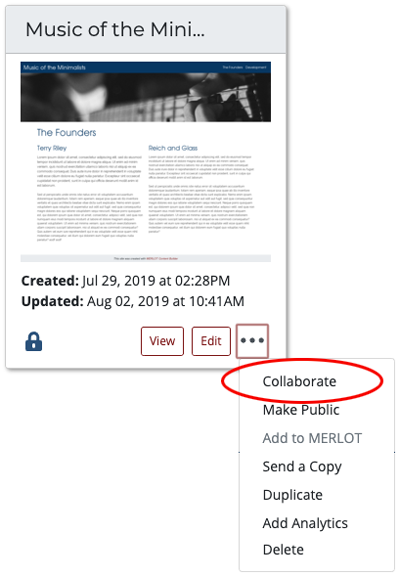
Next, search for the MERLOT member you’d like to add, locate the member in the list of results, and click Add next to their name. If you’d like someone to collaborate who isn’t a MERLOT member, they can join MERLOT here.
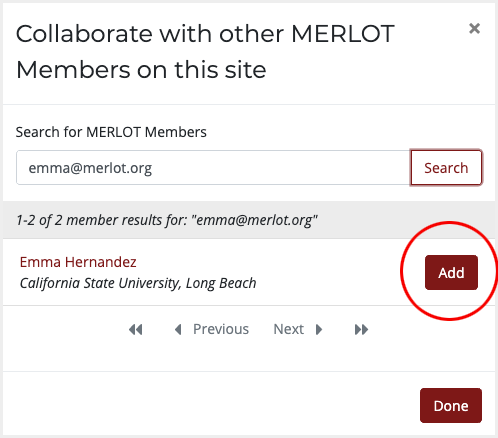
To add multiple collaborators, you will need to search one at a time. As you add collaborators, their names will be listed at the top of the dialog box. When you are finished adding collaborators, click the Done button.
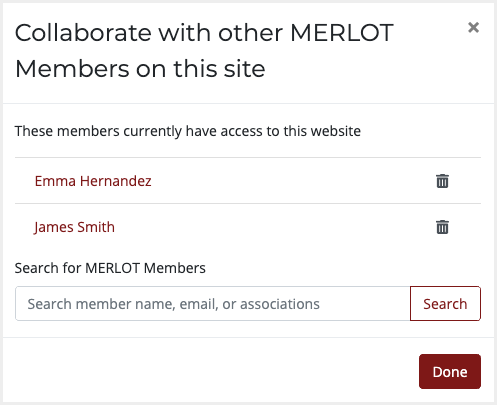
To remove collaborators from a site
You can remove (or add) collaborators at any time. To remove, from the Main Menu, select Collaborate under the More dropdown ![]() .
.
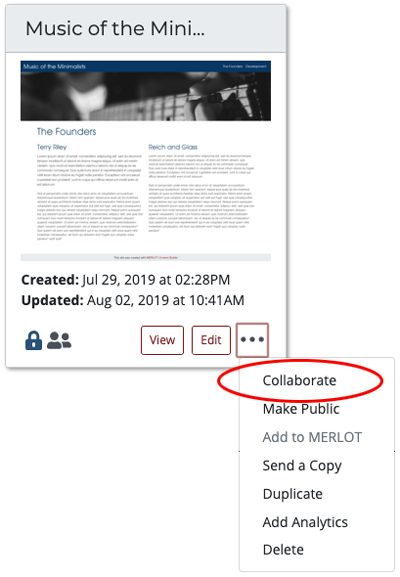
At the top of the dialog box, click the Delete button ![]() next to any collaborator you’d like to remove, then click the Done button.
next to any collaborator you’d like to remove, then click the Done button.
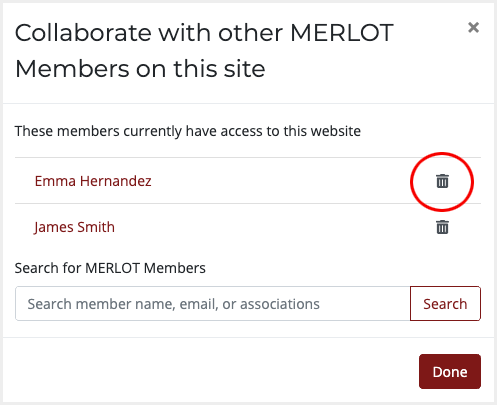
When you’ve added one or more collaborators to a site, a collaboration icon will be displayed on your site listing ![]() . Hovering over that icon will show a list of collaborators you’ve added.
. Hovering over that icon will show a list of collaborators you’ve added.
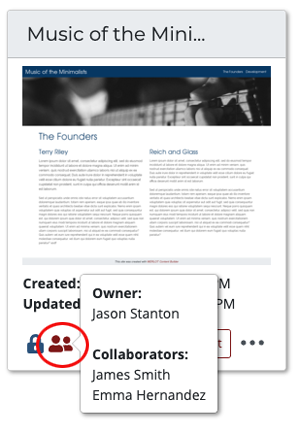
Becoming a collaborator on another member’s site
If a MERLOT member adds you as a collaborator on one of their Content Builder sites, that site will be listed in a separate section on your Content Builder home page titled "My Collaboration Sites" directly under the "My Sites" section.
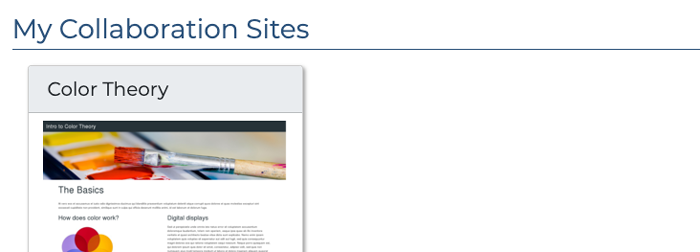
These sites will display an outlined collaborate icon ![]() . Hovering over this icon will also show a list of all of the collaborators for this site.
. Hovering over this icon will also show a list of all of the collaborators for this site.
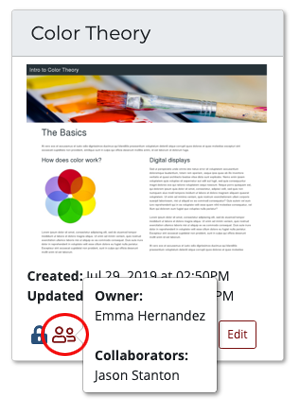
To unlock a site that's locked for editing
A Content Builder site can become locked (uneditable) if for example, a collaborator finishes working on the site and leaves their workstation without exiting the Design Center or without logging out of MERLOT. In this case it may be necessary to manually unlock the site so that you or another collaborator can work on it. (Note: Since all Content Builder edits are saved as-you-go, all of the collaborator's work has been saved and will not be lost by unlocking the site.)
To unlock a site for editing, From the Main Menu, select Collaborate under the More dropdown ![]() .
.
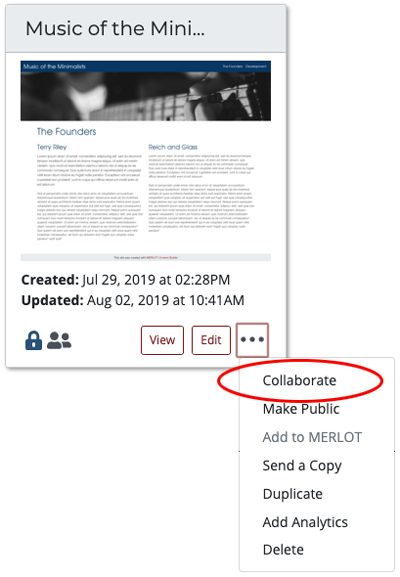
At the top of the dialog box, click the Unlock Site for Editing button.
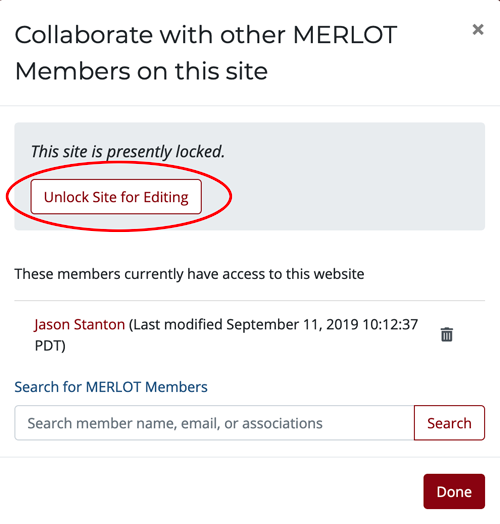
The site can now be edited by you or any other collaborators you have assigned. Should the initial collaborator return to their workstation and attempt to continue editing, they will be notified that the site is no longer in edit-mode and will be rerouted to the Content Builder home page.