Create Bookmark Collections
A Bookmark Collection contains a list of online resources. A Course ePortfolio, an extension of a Bookmark Collection, provides MERLOT Members with the opportunity to also define strategic elements of a course (e.g., prerequisites, approach and outcomes, assessment, etc.).
Creating a Bookmark Collection
Editing your Bookmark Collection
Editing your Collection Content
Searching for Materials by ISBN
Creative Commons License and Attribution Information
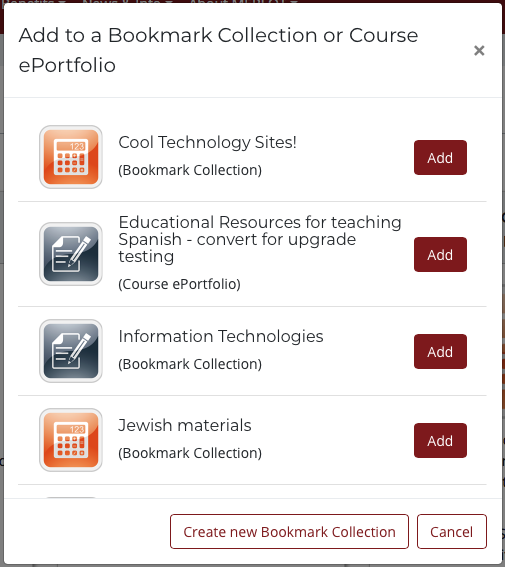
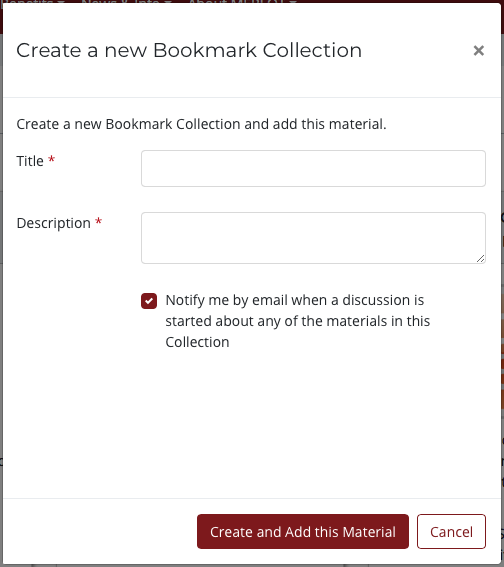
Creating a Bookmark Collection in MERLOT allows you to bookmark and save all of your favorite MERLOT materials in one place. Creating multiple Bookmark Collections lets you organize those materials into different topics or subjects or courses.
To create a Bookmark Collection, first log in to MERLOT. If you are not yet a member of MERLOT, you can join here. Membership is free!
Once logged in, browse to or search for the material or subject you would like to bookmark. For example, if you are teaching a Biology course, search for that topic.
Once you have located the MERLOT material(s), click the “Bookmark /Add to Course ePortfolio link directly from the material detail page or the results list (allowing you to bookmark several materials from the same page).
In the form box that opens up once you click the Bookmark link, you have the option to select the “Create a new Bookmark Collection” or add a material to an existing Bookmark Collection or Course ePortfoliio (if you have already created one).
If you are creating a new Bookmark collection, you will need to enter the Title and Description for that collection and click Create and Add this Material button. To access your Bookmark Collections, simply go to your MERLOT profile and click Bookmark Collections in the Contributions box in the top-right corner of the page.
Editing your Bookmark Collection is easy and can be done at any time! The charts below will describe each of the edit buttons available.
Editing your Bookmark Collection
| Make a Copy of This Bookmark Collection From one of your own Bookmark Collections, this will create a duplicate copy; from another user’s Bookmark Collection, this will create a copy in your own MERLOT profile. | |
| Create a Course ePortfolio from this Bookmark Collection This allows you to create a Course ePortfolio from this collection. For more on Course ePortfolios, see our Introduction to Course ePortfolios. | |
| Edit This Bookmark Collection This allows you to edit the title and description of your Bookmark Collection. | |
| Delete This Bookmark Collection This permanently deletes the entire Bookmark Collection. It has no effect on any other Bookmark Collections you may have created. |
Editing your Collection Content
| Reordering your Resources Use the up- and down-arrows to the left of each item to move an individual resource to your preferred location. | |
| Edit the Note for This Item This function allows you to add or edit a personal note about that particular item in your Bookmark Collection. | |
| Delete This Resource This will remove that particular item from your Bookmark Collection. No other aspects of your Bookmark Collection will be affected. | |
| Add a Resource This will take you to the MERLOT collection where you can search for and add more resources to your Bookmark Collection. | |
| Add an External Resource This allows you to add a link to a resource not found in MERLOT to your Bookmark Collection. This resource will be listed along with all of your other resources. | |
| ISBN Search This allows you to search for learning materials in MERLOT that would supplement a textbook, based on the ISBN number of that textbook. You can then select resources from the search results to be added to your Bookmark Collection. | |
| Add Resource to MERLOT This button appears beside any external resources you’ve added to your collection. This function will allow you to add those external resources to the MERLOT collection. |
Searching for Materials by ISBN
To search for learning materials in MERLOT that would supplement a textbook, simply enter the ISBN number of that textbook in the ISBN Search field and click Search. Note that ISBNs are 10 or 13-digit numeric or alphanumeric codes, for example: 0394485645, 9780077354763, or 978-0-077-35476-3.
Creative Commons License and Attribution Information
All Bookmark Collections created in MERLOT are licensed with a Creative Commons CC-By license 4.0, which is indicated at the top of the Bookmark Collection.
When a Bookmark Collection has been created by copying another user’s collection (using the “Make a Copy of This Bookmark Collection” function ), the Bookmark Collection you create also carries the same CC-By license.
Whether or not your new Bookmark Collection is then modified, attribution for the original author(s) and their work(s) is stored in MERLOT. That list of authors can then be viewed, in accordance with the requirements of the CC-By license by clicking on the Derived From link.
Clicking on an author’s name will take you to that user’s MERLOT profile page, while clicking on the Bookmark Collection’s title will take you to that originating Bookmark Collection. You will not be able to link to a collection which is no longer available.
To view the list of all of your Bookmark Collections, access your profile page, and click Bookmark Collections in the Contributions box in the top-right corner of the page.
If you have any questions or need any assistance, don’t hesitate to ask! You can email us at webmaster@merlot.org.